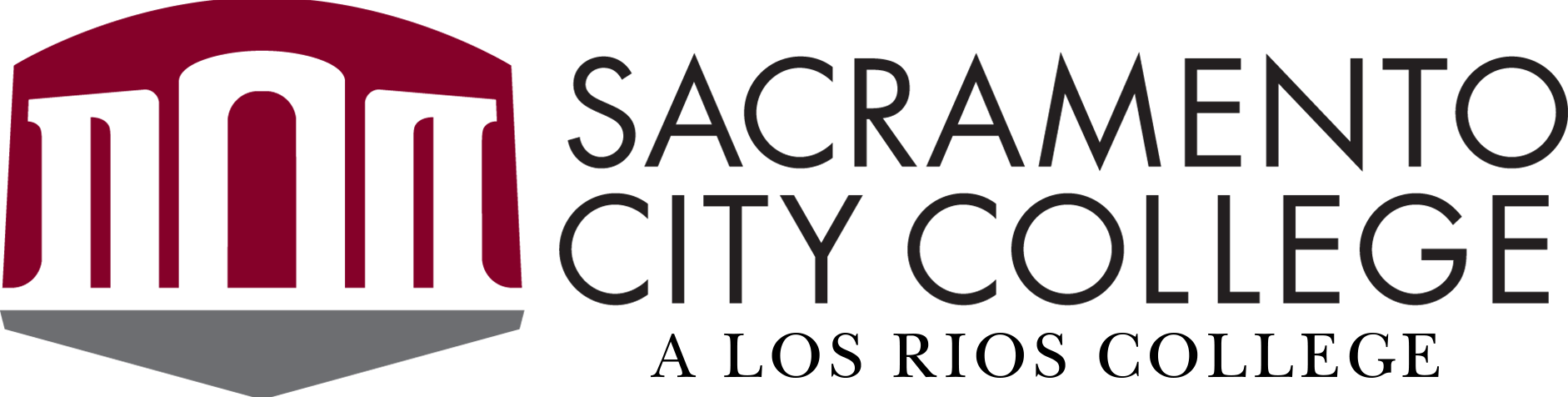There are two wireless networks supported at Sacramento City College and its centers: LRCCD and guest.

- LRCCD is used for student and employee internet access
- Guest is used by guests who are invited to the campus have had a guest login account created for them by an employee
Though you may see more wireless networks show up in your wireless connection manager – depending on your radio antenna size and location – only LRCCD and guest are used for Sacramento City College internet access.
Connecting to LRCCD Wi-Fi Network
Each employee and student of the Los Rios Community College District has a unique login comprised of a username and password.
PCs and Macs
- View available Wi-Fi networks.
- PC: Open your Network and Sharing Center
- Mac: Open the Network Preferences
- Click Connect to LRCCD Wi-Fi.
- You will be prompted to enter your username and password.
- Username: W+Los Rios-issued ID.
- Password: The password associated with your Los Rios username.
- Accept the certificate on your device.
Android, Linux, ChromeOS
- Connect to LRCCD Wi-Fi
- EAP Method: PEAP
- Phase 2 authentication: MSCHAPV2
- CA Certificate: Do not check
- If that is not available, then Use System Certificate
- Online Certificate: Do not check
- Domain: radius.losrios.edu
- Identify: W-ID
- Password: The password associated with the W-ID
Troubleshooting LRCCD Wi-Fi Connection Issues
- On your device, make sure your WiFi is turned on.
- Make sure you are connected to LRCCD (not guest or any other network).
- Make sure you enter your username and password correctly.
- Turn your wireless connection off and then back on to reset your wireless connection. Try connecting again.
- Remove any previously remembered connections related to SCC networks, and try again. (Choose "forget" on iPhone and Android devices.)
- Launch your internet browser if you haven't been prompted for your username and password – this may cause the login dialog box to pop up.
- Restart your computer and try again.
Connect to Guest Wi-Fi network
Note: guests are users who have been invited to campus and have had a guest access account provided.
- Make sure your wireless radio is turned on.
- Make sure you are connected to the guest wireless network.
- Launch your internet browser and enter the username and password provided to you.
WiFi FAQ
The LRCCD wireless network provides access to the Internet and most web-based systems in the Los Rios network. Access to internal Los Rios network resources such as file servers and printers is not allowed on this network. This network requires user authentication and provides limited network security or privacy.
You can access the LRCCD wireless network from most locations on each of our campuses.
The wireless network can handle hundreds of users logged in at any one time, but the more active users, the slower the network becomes. On average, one access point can handle 30 web users without a noticeable degradation in performance. Many access points are installed at Sacramento City College to provide radio coverage and service the expected user network demand.
Wireless access points operate within either the 2.4GHz or 5.5 Ghz frequency ranges and are prone to interference from microwave ovens, other unknown access points in the area, some cordless phones, and many other environmental factors that may be passing between you and the access point at any given time.
Though the wireless protocol was designed to be robust, it is still radio frequency and it can be interrupted by various pieces of equipment and/or structures.
Yes, the LRCCD WiFi connection is free – there is no charge for this service.
The LRCCD wireless network has no privacy safeguards or security mechanisms in place and is therefore not an appropriate network for this type of activity.
Yes, it is a very good idea to install personal firewall software on a wireless device that is exposed to the Internet, along with up-to-date anti-virus and anti-spyware software and the installation of current patches.
Though the network does reside behind the Los Rios firewall, and is afforded some protection from Internet exploits and worms, there is no anti-virus or protection provided.
We provide wireless access free of charge but it is the responsibility of the user to set up wireless access and to provide anti-virus and anti-spyware software on their own equipment. The wireless user is also responsible for maintaining all security patches on their personal devices.
Sacramento City College employees will not help configure a student's machine. Every computer is different and students are responsible for knowing how to configure and operate their own equipment.
Yes, you must have a valid student or employee Los Rios Unified Login account to use our WiFi.
Related Resources

Computer and Internet Use
See the computer and internet policies that apply to all computer labs on campus.

Copyright and Piracy
We prohibit the sharing of copyrighted music, videos, or other materials using Peer-to-Peer (P2P) applications on our networks. Learn about our copyright and piracy policy, including penalties for copyright infringement.
Guest WiFi Access
Los Rios employees can grant guests access to the public Los Rios WiFi network for up to 48 hours at a time.