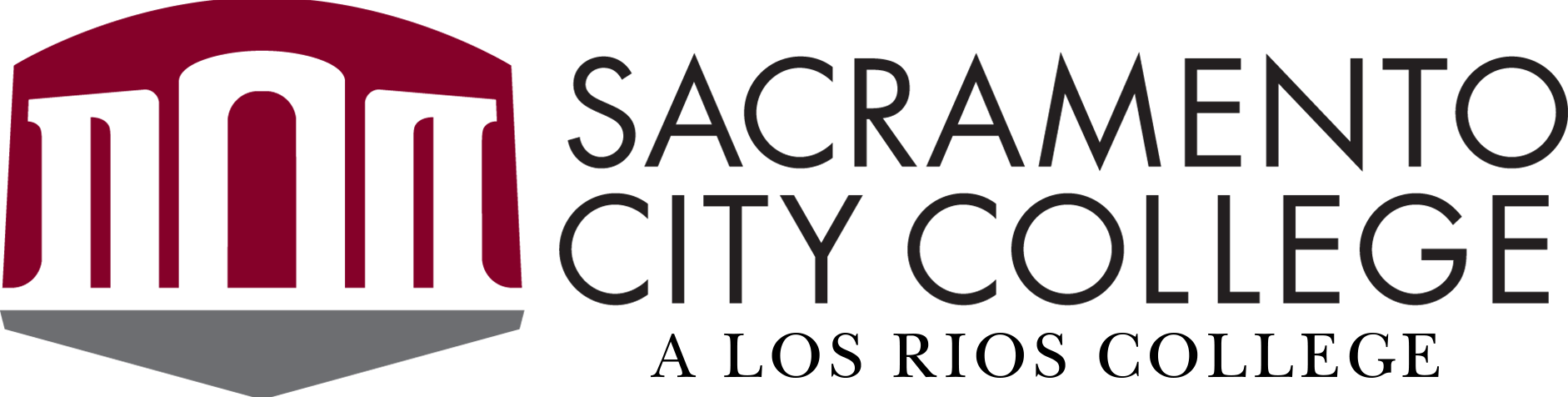SCC’s printing system is called PaperCut.
Access
SCC students can access PaperCut with their Los Rios credentials (W+ID and password). PaperCut accounts work at any Los Rios College. Your device must be on campus and logged in to the Los Rios Wifi (Network: LRCCD).
Cost
Printing or copying charges are $0.10 per page for black and white, $0.55 per page for color.
West Sacramento and Davis Centers: Color printing is not available.
Step 1: Load Money
- Go to papercut.losrios.edu
- Log into PaperCut with your Los Rios W+ID and password.
- Select "Add Credit" and load money to your account.
Pay Station Locations
If using cash, you may use a pay station.
West Sacramento Center
PaperCut pay station on the 3rd floor.
Davis Center
PaperCut pay station in the Davis Center lobby (DAC101)
Step 2: Save File
Download/save the file you want to print to your device.
Step 3: Sign In
- Go to papercut.losrios.edu
- Log into PaperCut with your Los Rios W+ID and password.
- Select "Web Print".
- Select "Submit a Job".
Step 4: Select a Printer
Main Campus Library
- SCC_FindMe_B&W (virtual) – black and white printer ($0.10/page)
- SCC_FindMe_Color (virtual) – color printer ($0.55/page)
West Sacramento Center
- SCC_FindMe_B&W (virtual) – black and white printer ($0.10/page)
Davis Center
- DAC215-HP4015 – black and white printer ($0.10/page)
Step 5: Upload Documents
- Select number of copies.
- Drag files to the web page or select "Upload from Computer".
- Once the file finishes uploading, select "Upload and Complete".
- The screen will show how much your job costs and it is ready to be printed.
Step 6: Print
Visit a "release station" to print your job or submit your job to a printer via your device.
Option 1. Visit a Release Station
- Log in with your Los Rios W+ID and password on the computer at the release station (located on the 1st floor in eServices).
- Select "Print".
- Pick up your print job from the printer and log out of PaperCut on all devices.
Option 2. Print From the Device and Pick it Up
- Select "Print" and choose a print station (see list below)
- Pick up your print job from the printer and log out of PaperCut on all devices.
Main Campus Library:
- B&W: scc-papercut\LR2-M608-1
- B&W: scc-papercut\LR2-M608-2
- B&W: scc-papercut\LR2-M608-3
- Color: scc-papercut\LR2-M553-COLOR
West Sacramento Center:
- 1st floor: WSC111-M501-PC (located in eServices)
- 3rd floor: WSC317-M501 (next to the Math Lab)
Davis Center:
- scc-papercut\DAC215-HP4015