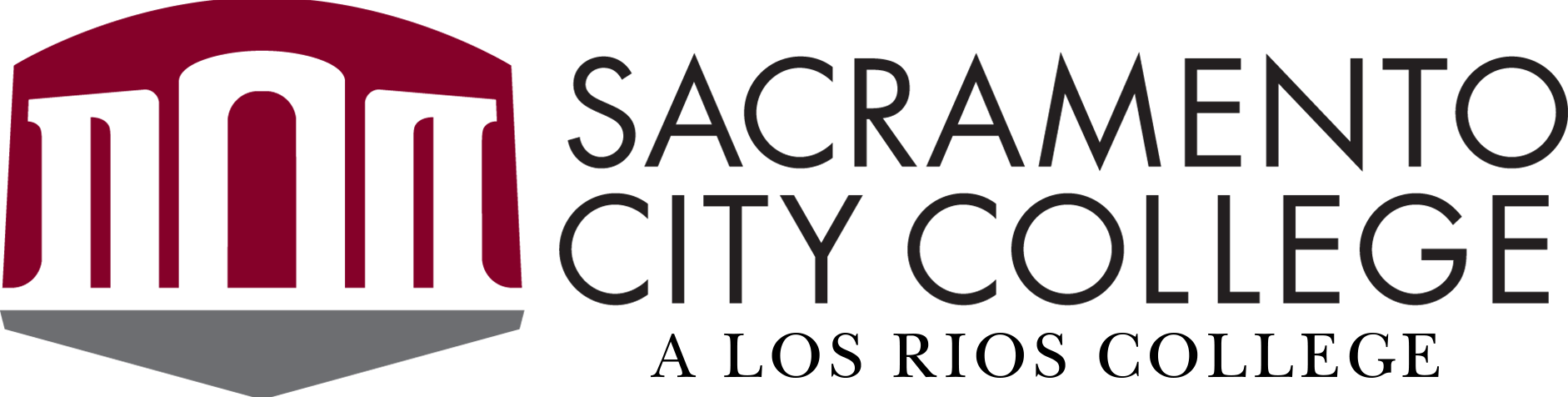About Degree Planner
Degree Planner is an interactive planning tool that allows students to map courses towards degree completion and provides students with a personalized, best-recommended sequence of courses each semester to graduation. Students can explore various scenarios and view which plan fits their needs to graduate on time.
Note: Degree Planner is intended for planning purposes and does not replace any existing processes for meeting with counselors or enrolling in classes.
How Degree Planner Works
Degree Planner provides a semester-by-semester course plan to help students complete their degree in two years and be ready for transfer if they are attending college full-time. If you are a part-time student, then Degree Planner will help you plan your classes based on the number of units you can take each semester.
In Degree Planner, you can adjust your plan to manage the demands of your academic work with your individual needs and circumstances. You can select the number of units you want to take each semester. You can rearrange your classes based on course availability and other factors, like which classes balance best with your workload, family responsibilities, and so on.
As your life changes, you can change your plan to meet your needs. When you make changes to your availability or number of units in Degree Planner, it automatically updates your plan and re-prioritizes your remaining degree requirements.
Degree Planner also reads the courses you have already taken at any of the colleges in the Los Rios Community College District (American River College, Cosumnes River College, Folsom Lake College, and Sacramento City College). If a course meets a degree requirement in your major but is from a different Los Rios college, then Degree Planner recognizes the equivalent course and counts it towards your degree. Then, it re-prioritizes the remaining courses you need to take to complete your degree. If you believe that you took a course that is not being used correctly, we encourage you to meet with a counselor.
Frequently Asked Questions
From the student homepage in eServices, click on the Degree Planner tile. This will take you to the Degree Planner dashboard, where you can start using the tool. If you receive the message "Degree Planner is not available for you at this time," then your degree is not yet available in the system.
Degree Planner contains Sacramento City College's associate degrees for transfer (also known as AD-T, AA-T, or AS-T) along with many other AA and AS degrees. We will continue to make more degrees available in the future.
See a list of degrees available in Degree Planner.
Note: Certain degrees are not yet live. We encourage you to view the list of degrees available in Degree Planner and make an appointment with a counselor to confirm your degree is available.
The following are tips to help you to get familiar with Degree Planner.
- The top center location will show the primary path you are pursuing, give you the option to create a new path, or explore a What If path.

- Path Actions allows students to schedule, verify, print, edit, copy, reset, or delete a path.

- The bell icon is a notification to view warnings that need to be resolved and changes that have been made to a path.

- The Past courses section helps students view current and past enrollments as well as awarded transfer of credit.

- The Progress bar under the student view header block shows progress towards your degree based on an estimate of the total average of courses required for a degree. Here, students can find if a course is complete, in progress, planned, or remaining.
- Green boxes indicate a requirement is satisfied.
- Yellow boxes indicate a requirement is in the process of being satisfied.
- Blue boxes indicate a requirement is planned.
- Grey boxes indicate a requirement that is still needed.

The What If feature allows you to create a hypothetical degree plan for a different major using current academic history. You can use this option if you are considering changing your major and would like to view how completed courses apply to a different major. If you decide to change your major, then this feature does not officially change your major. To officially change your major, you must complete a Major Change Request form.
Follow these steps to view how courses count in a different major:
- Click the New What If Path on the degree planner dashboard.
- Select the institution (this selection defaults to the student’s home campus).
- Select the semester that you would be starting this degree.
- Select Major (this selection defaults to the student’s home campus) under the plan type from the drop-down menu.
- Select the Academic Plan Type (major) from the drop-down menu.
- Enter Path Name and select Create.
- Review how your existing courses would be applied to this new major.
We strongly advise you meet and discuss this new major with a counselor.

Yes, degree plans can be printed.
- Navigate to the Path Actions icon.
- Scroll down and select Print. This will open a new window. At this point, you can select the print icon and print your program path.

The degrees available in Degree Planner are the most popular among students who graduate from Sacramento City College. If you haven't selected a degree yet, then we would encourage you to consider one of these great options.
Make an appointment with a counselor if you have questions.
Degree Planner is available to students who meet both of the following criteria:
- Students who became term active in summer 2019 and later
- Students who are majoring in a degree that is available in Degree Planner
See a list of degrees available in Degree Planner.
Note: Certain degrees are not yet live. We encourage you to view the list of degrees available in Degree Planner and make an appointment with a counselor to confirm your degree is available.
Absolutely! Degree Planner provides a semester-by-semester course plan to help you complete your degree and be ready for transfer, whether you are attending full-time or part-time.
If you are a part-time student, then Degree Planner can help you manage the demands of your academic work and meet your individual needs. You can adjust the number of units you want to take each semester. You can also rearrange your classes based on which classes balance best with your workload, family responsibilities, and so on.
If you have not selected a degree yet or are looking to switch majors, then we encourage you to consider one of the great degree options available in Degree Planner. Until then, make an appointment with a counselor at your college to make or update your Individual Student Educational Plan (iSEP).
Students who are majoring in or have declared one of the degrees that are live in Degree Planner will have access to Degree Planner in eServices.
- From the eServices dashboard, click Degree Planner.

The Degree Planner link is on the main dashboard in eServices.
If you have access to Degree Planner, then you will see the Degree Planner tile. If you do not see Degree Planner, then it's likely because you did not declare one of the majors currently available in Degree Planner (see a list of degrees available in Degree Planner) or you started before summer 2019.
If you have selected a major that is in Degree Planner and began school in summer 2019 or later but you do not see Degree Planner, then submit a ticket in Service Central.
Note: Certain degrees are not yet live. We encourage you to view the list of degrees available in Degree Planner and make an appointment with a counselor to confirm your degree is available.
If you do not have access to Degree Planner, then your degree is not yet available in Degree Planner. Please know that the Degree Planner teams at each college are continuing to build programs over the course of the academic year. We will continue to make more degrees available in the future.
Until then, make an appointment with a counselor at your college to make or update your Individual Student Educational Plan (iSEP).
If you have not selected a degree yet or are looking to switch majors, then we encourage you to consider one of the great degree options available in Degree Planner.
When degrees are added to Degree Planner, students who are majoring in these degrees will be contacted via the eServices Message Center and Los Rios Gmail. The link to Degree Planner will also automatically appear in their eServices dashboard.
Degree Planner contains Sacramento City College's associate degrees for transfer (also known as AD-T, AA-T, or AS-T) along with many other AA and AS degrees. We will continue to make more degrees available in the future.
See a list of degrees available in Degree Planner.
Note: Certain degrees are not yet live. We encourage you to view the list of degrees available in Degree Planner and make an appointment with a counselor to confirm your degree is available.
Yes! Degree Planner does not take the place of a counselor. Your counselor is your first point of contact for questions about your degree plan.