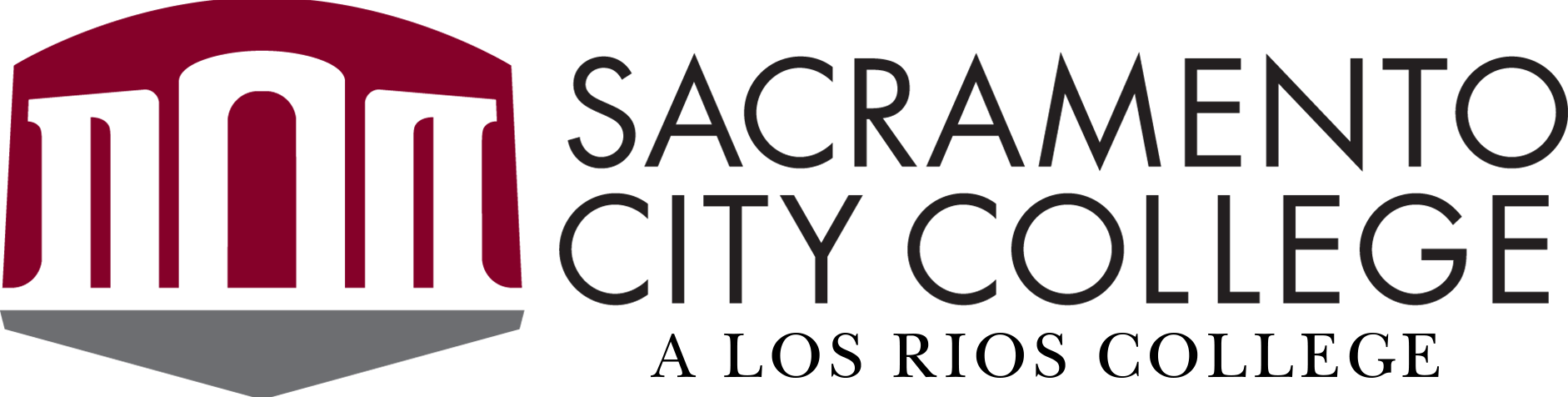This section lists guidelines addressing general components necessary to build an accessible environment.
1. Responsibilities
If electronic content is published on behalf of the District or is used to conduct District and College business, it is considered part of ICT. Consequently, all members of the Los Rios community who produce content for consumption by others will impact the District’s overall accessibility and share responsibility for building and maintaining an accessible institution.
- Staff, administrators, and faculty are responsible for creating shared ICT that are accessible to their expected audiences.
- Staff, administrators, and faculty adopters of ICT shall select and use ICT that is accessible to their expected audiences, unless to do so places an undue burden on the District/College or to do so will fundamentally alter the nature of the educational program or service.
- Faculty writing a distance education addendum to a Course Outline of Record shall specify how the portion of instruction delivered via distance education will be accessible to all students.
- The District/College shall purchase new ICT that is accessible to its expected audiences and make all new or redeveloped ICT accessible to its expected audiences unless to do so places an undue burden on the District/College or to do so will fundamentally alter the nature of the educational program or service.
2. Communication
The District and Colleges are responsible for communicating their accessibility policies, regulations, and processes and for soliciting feedback and input from its user community.
- Every web page should contain a link to provide access to the District’s Accessibility Statement and to allow users to report and/or provide feedback on accessibility issues.
- Every course site should contain a link to provide access to the District’s Accessibility Statement and to allow users to report and/or provide feedback on accessibility issues.
- Faculty are encouraged to include accessibility information in their course syllabi.
- The distance education addendum to a Course Outline of Record shall specify how the portion of instruction delivered via distance education will be accessible to all students.
3. Training
When electronic content is shared across the District or is used to conduct business, it needs to be accessible to all members of the District community. Consequently, all members of the community who produce content for consumption by others will impact the District’s overall accessibility and need to be trained in creating accessible content.
The District and Colleges have the responsibility to provide timely and appropriate training to its constituents. Human Resources should include accessibility training in all new employee onboarding processes. Special care should be taken to ensure that adjuncts receive information and direction about accessibility. District and college administrators, staff, and faculty have the responsibility to take advantage of that training.
4. Support
Support should be readily available to all individuals who create content destined to be shared with others, specifically to faculty, staff, and webmasters. Support should include:
- Clear accessibility guidelines,
- Web-accessible documentation,
- Just-in-time training modules, and
- Access to trained support staff.
5. Alternative Forms of Content
All digital content hosted on the District/Colleges web pages and Canvas courses should provide an alternative form to assist people with a visual, auditory, or learning disability. All video and audio material should provide an accompanying transcript and captions.
Wherever possible, textual material should provide audio/video versions of the content.
For Canvas courses, faculty can utilize the Blackboard Ally plug-in to automatically generate alternate forms of content. For example, Ally can create HTML, tagged PDF, ePub, electronic Braille, and audio versions of a given document.
Faculty can submit their audio/video content to services providing auto-generated captioning, such as 3C Media. Faculty should verify their accuracy and edit the captions.
A good practice for those who create their own video content is to create a script prior to making the recording. Creating a script before recording the video allows for a more organized recording session and makes it easy to provide users with a transcript.
6. Accessibility Checkers
In recognition of the increasing importance of creating accessible documents, the current versions of most applications, such as Microsoft Word, PowerPoint, and Adobe Acrobat Pro, have built-in automated accessibility checkers. For Canvas courses, faculty can utilize the built-in Canvas accessibility checker as well as the Blackboard Ally checker. All individuals who create shared electronic content should incorporate this step into their content production processes.
7. Automated Website Checks
Because web page content is so dynamic, webmasters should run automated tests of important websites regularly. This quickly and easily alerts them to any major accessibility issues present on the website. Automated tools such as SortSite by PowerMapper, Blackboard Ally, TPG’s Accessibility Resource Center (ARC), or SiteImprove can comprehensively check broken links, compatibility, search engine optimization, privacy, usability and web standards. Automated website checks should be run against all websites at least every three months.
8. Keyboard-Only Analysis
Keyboard accessibility is an extremely important aspect of web accessibility, as many people who have motor disabilities cannot use a mouse and must rely solely on use of their keyboard. Simple keyboard checks can be performed by using the Tab, Enter, and Spacebar keys. Tab can be used to navigate forward to all links on a web page. Shift + Tab can be used to navigate backwards through links on a web page. Enter, Spacebar, and at times the Arrow Keys can also be used to visit links or navigate between links on a web page.
Keyboard-only testing should be routinely conducted against samples of web pages and course content to check for general navigability as well as the following:
- Navigation order should be logical and intuitive for the user who is exploring the web page.
- A visual focus, typically a small rectangular box (border), should appear around the selected linked content on the web page.
- Drop-down lists on a web page should open automatically upon navigation or be opened using the Enter key.